Using Haskell in an Xcode Cocoa project
In the interest of full disclosure—I'm not an old time Mac person. I've
had my Mac for two years. I only decided to learn Objective-C and Cocoa
after I explored doing an application using Python and Qt, and someone in
the Python community said “Objective-C is easy. Why don't you write a real
Mac application”. Neither am I a Haskell expert.
What not, what, and why?
This is not the missing tutorial Haskell for Mac OS X fans. It is a description of how to add a Haskell module (callable from C) to an Xcode/Cocoa/Interface Builder project on your Mac.
Why? Well, to paraphrase Haskell for Mac OS X fans, this provides a way to use Haskell to create the Models in the Apple Model–View–Controller design pattern while using Xcode/Interface Builder/Cocoa to build “insanely great Mac applications”. Modeling that immediately comes to mind includes Parsing, and information visualization (see The Monad Reader, 14).
Overview of the process
The “how to” consists of the following steps.
- Develop and test Haskell module, callable from C.
- Build an Xcode project with a dummy C source file for the Haskell file.
- Add Haskell .h and .o files to your Xcode project.
- Add dependency required Haskell libraries to your Xcode project.
- Resolve naming conflicts between Haskell libraries and other libraries.
Steps 1 and 2 can be done in either order. Step 4 should be easy, using facilities of GHC and/or Cabal, but I haven't been able to make these work. I show how to do this iteratively. This is a bit tedious, but not bad if you don't plan on changing your Haskell code frequently.
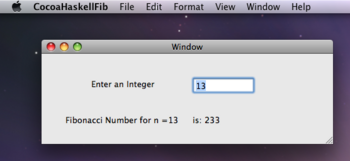
Here is a screen shot of the upper left corner of the Mac screen, including the app menu (generated by Interface Builder) and the application window itself. When the user types a number in the entry box, the line below changes to give the corresponding Fibonacci Number.
The Haskell module
For this test I used the same code as used in Calling Haskell from C, with some slight modifications. Here is the Haskell code, in a file called FibTest.hs.
{-# LANGUAGE ForeignFunctionInterface #-}
module FibTest where
import Foreign.C.Types
fibonacci :: Int -> Int
fibonacci n = fibs !! n
where fibs = 0 : 1 : zipWith (+) fibs (tail fibs)
fibonacci_hs :: CInt -> CInt
fibonacci_hs = fromIntegral . fibonacci . fromIntegral
foreign export ccall fibonacci_hs :: CInt -> CIntCompile this with ghc, viz:
$ ghc -c -O FibTest.hs
This produces the following files that we will import into Xcode:
- FibTest.o
- FibTest_stub.h
- FibTest_stub.o
and the following files that we won't need:
- FibTest_stub.c
- FibTest.hi
Import into Xcode project
First we start an Xcode project in the usual way. I started this as a plain Cocoa application. I called my application CocoaHaskellFib.
Several steps can be done in any order:
Copy files
FibTest.o, FibTest_stub.h, and FibTest_stub.o into the folder where you have saved your CocoaHaskellFib project.
Then add them to the project by Project ➝ Add To Project .
Create application class
Next, create a Cocoa Objective-C class using the Xcode menu, File→New. I named mine CocoaFib. Xcode will create (bare bones) both an interface file (.h) and an implementation file (.m) for you to add code to.
Here is my interface file (.h file), after adding outlets and a method declaration:
<pre-c>
- import <Cocoa/Cocoa.h>
@interface CocoaFib : NSObject {
IBOutlet NSTextField *integerInput; IBOutlet NSTextField *fibOutput; IBOutlet NSTextField *forNis;
}
-(IBAction)generate:(id)sender;
@end </pre-c>
The three outlets are for the user input, fibonacci number output, and the number following “n =” in the label.
It's worth noting that the three outlets are connected to their respective parts of the user interface by dragging in Interface Builder.
Here is my implementation code (.m file), after adding some includes, the generate method, and a call to hs_exit in the dealloc method:
<pre-c>
- import "CocoaFib.h"
- include "HsFFI.h"
- include "FibTest_stub.h"
@implementation CocoaFib
-(IBAction)generate:(id)sender{
int i = [integerInput intValue]; int j = fibonacci_hs(i); [forNis setIntValue:i]; [fibOutput setIntValue:j];
}
-(void)dealloc{
hs_exit(); [super dealloc];
}
@end </pre-c>
Modify main.m
When creating a Cocoa project, Xcode automatically generates a file main.m. Normally, one never touches this file. However, when using a Haskell module, one needs to initialize the Haskell run-time by calling hs_init. Normally, I would do this in an init call of CocoaFib.m, rather than in main.m, but since hs_init needs an argc and argv, and since main.m already has them hanging around, I took the easy way out.
Here is my main.m
<pre-c>
- import <Cocoa/Cocoa.h>
- include "FibTest_stub.h"
int main(int argc, char *argv[]) {
hs_init(&argc, &argv); return NSApplicationMain(argc, (const char **) argv);
}
</pre-c>
The only changes to the main.m provided by Xcode are the addition of include "FibTest_stub.h" and the call to hs_init.
Add Haskell libraries, compile and run
This is the easy part. Just kidding. It should be easy, if it were easy to make a library or executable containing FibTest.o, FibTest_stub.o and all their dependencies. Unfortunately I've been unable to do that, in spite of spending most of my spare time for a week trying, and posting questions on Haskell-cafe.
Anyway, here is how I did it. If you have a better way, here is a good place to edit this tutorial!
Build and go, the first time
First, I added libffi.a to my project for good measure.
Then select Build and go from the menu or the toolbar. This will result something like 26 failures, all due to undefined symbols.
What to do?
What I did was go to the …/usr/lib/ghc-6.10.4 directory of my installation, and run:
find . -name "lib*.a" | xargs nm > ~/develop/haskellLibInfo/libInfo
This results in a file with a list of all the available symbols from all the libraries in the Haskell installation.
Entries look something like this:
./array-0.2.0.0/libHSarray-0.2.0.0.a(Base__1.o):
U _arrayzm0zi2zi0zi0_DataziArrayziBase_STUArray_con_info
000000b0 D _arrayzm0zi2zi0zi0_DataziArrayziBase_zdWSTUArray_closure
0000009c T _arrayzm0zi2zi0zi0_DataziArrayziBase_zdWSTUArray_info
00000090 t _arrayzm0zi2zi0zi0_DataziArrayziBase_zdWSTUArray_info_dsp
00000078 t _s7RK_info
00000070 t _s7RK_info_dsp
…
Entries with a flag T (for text) are code. U of course indicates undefined, and is no help to us. D indicates data, and is used (if I understood correctly) for defined global constants.
OK. So what do you do with this?
Your Xcode failure output will say something like:
"_newCAF", referenced from:
_FibTest_a3_info in FibTest.o
"_base_GHCziBase_plusInt_closure", referenced from:
_FibTest_a3_info in FibTest.o
…
Now go look in your libInfo file (or whatever you called it) and search for T _newCAF. It is in libHSrts.a.
Now go back to Xcode. In a Finder window, locate the file libHSrts.a. Drag libHSrts.a into the Groups and Files pane of the Xcode window.
In Xcode, this doesn't move the file, it provides a reference to it for the linker. You will get a dialog asking if you want to add the file to the project, and you'll be given an opportunity to copy the file into the project. Add the file to the project, but it is not necessary to copy it.
Now when you redo Build and go, you will no doubt get even more failures due to undefined symbols.
But don't despair, iterate.
Iterate
After a few interations of adding a library containing missing symbols followed by Build and go you'll get a successful build.
Well, except I had one further problem.
Resolve name conflicts of Haskell libraries
I have a bunch of libgmp.a, libgmp.so, and libgmp.dylib on my machine, in addition to the one in …/usr/lib/ghc-6.10.4. I don't know where they all came from. Xcode linking tries to use the ones early in its search path, and they don't work with Haskell.
To get around this, I made a symbolic link in the usr/lib/ghc-6.10.4 directory as follows:
ln -s libgmp.a lib-h-gmp.a
and added lib-h-gmp.a to my project.
Creating the interface
Double-click the file called MainMenu.xib, and add the necessery GUI components. From XCode, drag the CocoaFib.h onto Interface Builder. Then drag an NSObject (which is a plain blue box) from the library into the outline view. Select the newly created NSObject, and change its class to CocoaFib (in the inspector). Then right-click on the object in the outline view, this will give a HUD window with the outlets and actions. Just drag the connections to the corresponding GUI elements (a line for each outlet and a line from generate: to the button).
That's all there is to it
Well, its a bit tedious, but consider the following:
Once you import this into your Xcode project, with all the attendant adding of .a files, you shouldn't have to change any of the .a file additions again. Now you can concentrate on the View and Control part of your project.
To do
The biggest to do is to generate a single library or .o file that includes all the dependencies. There should be a way to do this, but I haven't been able to get it to work. I'll continue to try. Any help will be appreciated.
One might want to write an Objective-C wrapper for your haskell module. This would encapsulate the module as an Objective-C class, and each function call would be a method. I'm not sure why you would want to do this generally. If your Haskell module was managing some persistent data store it might make sense.