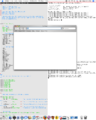Xmonad/Using xmonad on Apple OSX: Difference between revisions
(add numlockMask note) |
(add --only-proxy) |
||
| Line 20: | Line 20: | ||
#comment out the line 'exec quartz-wm' and add PATH-TO-XMONAD/xmonad after it. | #comment out the line 'exec quartz-wm' and add PATH-TO-XMONAD/xmonad after it. | ||
</pre></li> | </pre></li> | ||
<li>You may want to add @quartz-wm --only-proxy &@ to your xinitrc, which synchronizes X11/OSX clipboards.</li> | |||
<li>Open X11. XMonad should be running now.</li> | <li>Open X11. XMonad should be running now.</li> | ||
</ol> | </ol> | ||
Revision as of 04:44, 3 June 2008
xmonad runs well on Apple OSX machines, and needs little work to be useful. This page collects advice and information on using xmonad successfully with OSX.
-
Apple OSX
If you're using xmonad on a mac, add details about your configuration here!
Configuring Your .xinitrc to Run XMonad
- Build and install XMonad like you would any other Haskell library.
- do the following on the Terminal:
$ cp /private/etc/X11/xinit/xinitrc ~/.xinitrc $ chmod +w ~/.xinitrc $ vim ~/.xinitrc #comment out the line 'exec quartz-wm' and add PATH-TO-XMONAD/xmonad after it. - You may want to add @quartz-wm --only-proxy &@ to your xinitrc, which synchronizes X11/OSX clipboards.
- Open X11. XMonad should be running now.
Configuring Xmonad for OS X
- You probably don't have a numlock key. Set numlockMask to 0. (The default is mod2Mask, which happens to be Apple's default for the command key.)
Full screen mode
I highly recommend running X11 in full-screen mode. To enable this, open the Preferences dialog for the X11 app, check the checkbox, and restart X11. This way, you don't have to worry about stupid things like the dock / menubar / OS X apps getting in your way.
Leopard users: X11 full-screen mode (along with many other things) is broken on Leopard. You can follow these instructions to install Tiger's X11 on Leopard, however. (Both versions can coexist.)
Does Not Replace Quartz, Silly
You won't be able to use xmonad to manage normal OS X apps. X11 will just be another OS X sitting in your dock that you can switch to. However, it is pretty easy to install a decent set of X11 apps. If you have MacPorts installed you can install the packages firefox-x11, rxvt-unicode, unclutter, and 'vim +gtk2' (the +gtk2 variant for PRIMARY/CLIPBOARD support) to get started.
Potential Configuration Problems
You may have problems with configuring XMonad under OSX - if you see the "error detected while loading xmonad configuration" error message but with no error output, it could be because the PATH inherited by XMonad doesn't include ghc (eg by default it won't include /usr/local/bin).
Possible solutions:
- http://forums.macosxhints.com/showthread.php?s=&threadid=12382
- http://forums.macosxhints.com/showthread.php?t=14279
- Or just hardwire the path into xmonad itself - change "ghc" -> "/usr/local/bin/ghc" (or whatever) in Core.hs before building XMonad.