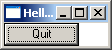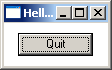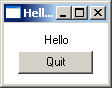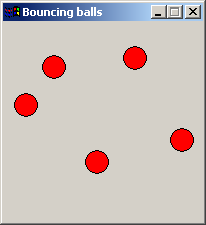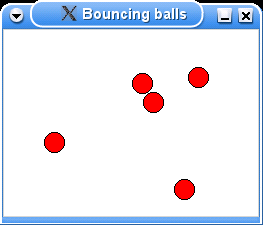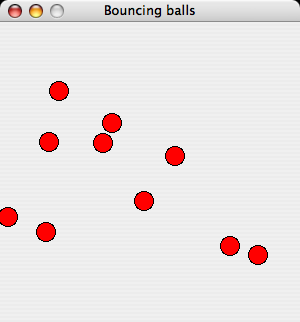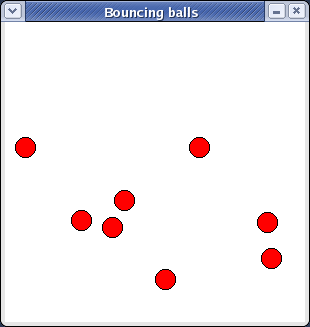Difference between revisions of "Cn/WxHaskell/Quick start"
| Line 65: | Line 65: | ||
Properties 是通过组合 ''attributes'' 和值得到的。上面的例子当中提到了两种 attributes,它们分别是 <tt>text</tt> 和 <tt>layout</tt>。attribute 的类型 <tt>Attr w a</tt> 应用在类型 <tt>w</tt> 和值 <tt>a</tt> 上。值可以通过 <tt>(:=)</tt> 运算符绑定给 attribute。你可以在 [http://wxhaskell.sourceforge.net/doc/Graphics-UI-WX-Attributes.html WX.Attributes] 模块和 [http://wxhaskell.sourceforge.net/doc/Graphics-UI-WX-Classes.html WX.Classes] 模块的 haddock 文档上了解更多信息。 |
Properties 是通过组合 ''attributes'' 和值得到的。上面的例子当中提到了两种 attributes,它们分别是 <tt>text</tt> 和 <tt>layout</tt>。attribute 的类型 <tt>Attr w a</tt> 应用在类型 <tt>w</tt> 和值 <tt>a</tt> 上。值可以通过 <tt>(:=)</tt> 运算符绑定给 attribute。你可以在 [http://wxhaskell.sourceforge.net/doc/Graphics-UI-WX-Attributes.html WX.Attributes] 模块和 [http://wxhaskell.sourceforge.net/doc/Graphics-UI-WX-Classes.html WX.Classes] 模块的 haddock 文档上了解更多信息。 |
||
| − | 稍微有点特殊的 attribute 是 ''事件(events)''。事件的类型是 <tt>Event w a</tt>,并且可以使用 <tt>on</tt> 函数转换成 attribute <tt>Attr w a</tt>。事件的值通常是一个 <tt>IO</tt> 动作,它会在事件发生时执行。查看 [http://hackage.haskell.org/packages/archive/wx/latest/doc/html/Graphics-UI-WX-Events.html WX.Events] 模块和更底层的[http://hackage.haskell.org/packages/archive/wxcore/latest/doc/html/Graphics-UI-WXCore-Events.html WXCore.Events] 模块的 haddock 文档,可以了解更多有关事件的知识。 |
+ | 稍微有点特殊的 attribute 是 ''事件(events)''。事件的类型是 <tt>Event w a</tt>,并且可以使用 <tt>on</tt> 函数转换成 attribute <tt>Attr w a</tt>。事件的值通常是一个 <tt>IO</tt> 动作,它会在事件发生时执行。查看 [http://hackage.haskell.org/packages/archive/wx/latest/doc/html/Graphics-UI-WX-Events.html WX.Events] 模块和更底层的 [http://hackage.haskell.org/packages/archive/wxcore/latest/doc/html/Graphics-UI-WXCore-Events.html WXCore.Events] 模块的 haddock 文档,可以了解更多有关事件的知识。 |
因为 wxHaskell 是一个面向对象的框架,we also encode inheritance. The extra type parameter of objects encodes the inheritance relationship. When the parameter of an object is unit <tt>()</tt>, it denotes an object of that exact class. When the parameter is a type variable <tt>a</tt>, it denotes any object that is instance of that class. For example, both the <tt>frame</tt> and <tt>button</tt> functions return precisely a frame or button and use a <tt>()</tt> type parameter. However, the <tt>text</tt> attribute applies to any kind of window, including frames and buttons, and has a <tt>Window a</tt> as its argument. We can now use the <tt>text</tt> attribute for example for both frames and buttons. In wxHaskell, this works since a <tt>Frame ()</tt> is actually a type synonym for <tt>Window (CFrame ())</tt> and can thus be passed where a <tt>Window a</tt> is expected. The same hold for a <tt>Button ()</tt> that is a synonym for <tt>Control (CButton ())</tt> that is again a synonym for <tt>Window (CControl (CButton ()))</tt>. |
因为 wxHaskell 是一个面向对象的框架,we also encode inheritance. The extra type parameter of objects encodes the inheritance relationship. When the parameter of an object is unit <tt>()</tt>, it denotes an object of that exact class. When the parameter is a type variable <tt>a</tt>, it denotes any object that is instance of that class. For example, both the <tt>frame</tt> and <tt>button</tt> functions return precisely a frame or button and use a <tt>()</tt> type parameter. However, the <tt>text</tt> attribute applies to any kind of window, including frames and buttons, and has a <tt>Window a</tt> as its argument. We can now use the <tt>text</tt> attribute for example for both frames and buttons. In wxHaskell, this works since a <tt>Frame ()</tt> is actually a type synonym for <tt>Window (CFrame ())</tt> and can thus be passed where a <tt>Window a</tt> is expected. The same hold for a <tt>Button ()</tt> that is a synonym for <tt>Control (CButton ())</tt> that is again a synonym for <tt>Window (CControl (CButton ()))</tt>. |
||
Revision as of 10:45, 23 February 2009
A quick start with wxHaskell
这个文档是一个为了让你能够编写 wxHaskell 应用程序的快速入门。更多的文档请参见wxHaskell 文档页.
Note from the author: I have written this page to be in close correspondence with the yahu getting started page – first of all to make my job easier by reusing Koen Claessen's excellent example, but also since it makes an interesting comparison: we reuse many concepts of yahu, most notably properties and attributes, but as yahu is based on Tcl/TK, the applications are also typed and structured in a fundamentally different way.
Daan Leijen
Hello world in wxHaskell
打开你喜爱的编辑器,输入下面的代码。运行这段代码可以显示一个窗口,上面只有一个按钮,按下这个按钮可以关闭窗口。
module Main where
import Graphics.UI.WX
main :: IO ()
main
= start hello
hello :: IO ()
hello
= do f <- frame [text := "Hello!"]
quit <- button f [text := "Quit", on command := close f]
set f [layout := widget quit]
下面进入 GHCi 然后运行程序:
> ghci -package wx Hello.hs [snip] Loading package wx ... linking ... done. Compiling Main ( Hello.hs, interpreted ) Ok, modules loaded: Main. *Main> main
Note: On MacOS X, you can only use the interpreter with special scripts, as you need to build MacOS X applications. Normally, the following commands will do the job:
> ghc -package wx -o hello Hello.hs > /usr/local/wxhaskell/bin/macosx-app -v hello > ./hello
阅读 MacOS X 备忘 以了解更多的有关在 MacOS X 上运行 wxHaskell 的信息。
类型
一个典型的 wxHaskell 程序需要 import Graphics.UI.WX 库。如果你需要访问底层的wxWidgets 功能,你应该 import 更底层的 Graphics.UI.WXCore 库。main 函数用 start 函数来启动 GUI。函数 start 负责用指定的参数初始化 GUI 框架,然后启动窗口事件循环,直到应用程序退出,或者顶级窗口关闭为止。GUI 自身由以下的函数来描述:
frame :: [Prop (Frame ())] -> IO (Frame ()) button :: Window a -> [Prop (Button ())] -> IO (Button ()) text :: Attr (Window a) String layout :: Attr (Frame a) Layout (:=) :: Attr w a -> a -> Prop w set :: w -> [Prop w] -> IO () command:: Event (Control a) (IO ()) on :: Event w a -> Attr w a widget :: Window a -> Layout
Actually, some of these functions have (even) more general types 你可以在 GHCi 中用 :t 命令来查看它们的类型。
类型 Frame () 和 Button () 表示图形对象。这些对象拥有一些properties。创建对象时我们可以提供一些 property,创建之后也可以用 set 函数来修改 property。框架的 property 是 Prop (Frame ()) 类型的,按钮的 property 是Prop (Button ()) 类型的。
Properties 是通过组合 attributes 和值得到的。上面的例子当中提到了两种 attributes,它们分别是 text 和 layout。attribute 的类型 Attr w a 应用在类型 w 和值 a 上。值可以通过 (:=) 运算符绑定给 attribute。你可以在 WX.Attributes 模块和 WX.Classes 模块的 haddock 文档上了解更多信息。
稍微有点特殊的 attribute 是 事件(events)。事件的类型是 Event w a,并且可以使用 on 函数转换成 attribute Attr w a。事件的值通常是一个 IO 动作,它会在事件发生时执行。查看 WX.Events 模块和更底层的 WXCore.Events 模块的 haddock 文档,可以了解更多有关事件的知识。
因为 wxHaskell 是一个面向对象的框架,we also encode inheritance. The extra type parameter of objects encodes the inheritance relationship. When the parameter of an object is unit (), it denotes an object of that exact class. When the parameter is a type variable a, it denotes any object that is instance of that class. For example, both the frame and button functions return precisely a frame or button and use a () type parameter. However, the text attribute applies to any kind of window, including frames and buttons, and has a Window a as its argument. We can now use the text attribute for example for both frames and buttons. In wxHaskell, this works since a Frame () is actually a type synonym for Window (CFrame ()) and can thus be passed where a Window a is expected. The same hold for a Button () that is a synonym for Control (CButton ()) that is again a synonym for Window (CControl (CButton ())).
Layout
The layout of a window is specified through the layout attribute. The layout of the current program is rather terse and we will spice it up by letting the button float in the center when the window is resized. This is also a good opportunity to add a small margin around the button.
set f [layout := margin 10 (floatCentre (widget quit))]
We can also add a text label above the button that is also centered. The argument of column specifies the amount of space between the items.
set f [layout := margin 10 (column 5 [floatCentre (label "Hello")
,floatCentre (widget quit)
] )]
You can find out more about layout in the documentation for the WXCore.Layout module.
Bouncing balls
It is time for a more fun program that our Hello sample. We will write a program that lets us bounce balls on the screen!
Note that the bouncing balls window is not resizeable, with the maximize box greyed out on windows. First we look at the main function in our program – ballsFrame:
module Main where
import Graphics.UI.WX
-- constants: radius of the ball, and the maximal x and y coordinates
radius, maxX, maxY :: Int
maxY = 300
maxX = 300
radius = 10
-- the max. height is at most max. y minus the radius of a ball.
maxH :: Int
maxH = maxY - radius
--the main function
main = start ballsFrame
ballsFrame
= do -- a list of balls, where each ball is represented
-- by a list of all future positions.
vballs <- varCreate []
-- create a non-user-resizable top-level (orphan) frame.
f <- frameFixed [text := "Bouncing balls"]
-- create a panel to draw in.
p <- panel f [on paint := paintBalls vballs]
-- create a timer that updates the ball positions
t <- timer f [interval := 20, on command := nextBalls vballs p]
-- react on user input
set p [on click := dropBall vballs p -- drop ball
,on clickRight := (\pt -> ballsFrame) -- new window
,on (charKey 'p') := set t [enabled :~ not] -- pause
,on (charKey '-') := set t [interval :~ \i -> i*2] -- increase interval
,on (charKey '+') := set t [interval :~ \i -> max 1 (i `div` 2)]
]
-- put the panel in the frame, with a minimal size
set f [layout := minsize (sz maxX maxY) $ widget p]
where
...
Unlike more functional GUI libraries, wxHaskell does not provide a model for state management and uses simple mutable variables to communicate state across different event handlers. (Note: this is a concious design decision – as functional GUI interfaces are still very much a research area, we want to provide a full fledged GUI library using simple IO first, than try to build good functional interfaces on top of that). The state of the bouncing balls demo is a list of balls. Each ball is represented as a list of all its future heights. At the start of the program the list is empty (varCreate []).
Next, we use fixedFrame to create a non-resizeable window frame. A panel is created to paint the balls on and its paint handler paints the current balls in the panel. (Note: a panel has nothing to do with a Java panel: it is a widget that is normally used to place controls in as it manages control navigation keys like tab).
To animate the balls, we install a timer that advances all the balls on each timer tick and causes the panel to repaint the balls. We also install event handlers that react on the user: a mouse click causes a new ball to drop, a right click opens another frame (!), a p-key pauses the balls, and +/- increase/decrease the speed of the balls. Note how the operator (:~) applies a function to an attribute value instead of assigning one. Thus, the expression (set t [enabled :~ not]) flips the enabled state of the timer.
Finally, we specify the layout of the frame, using minsize to specifiy the minimal size of the panel and thus the size of the frame as it is not resizeable.
Painting
Let us look at the paint event handler of the panel:
-- paint the balls
paintBalls :: Var [[Point]] -> DC a -> Rect -> IO ()
paintBalls vballs dc viewArea
= do balls <- varGet vballs
set dc [brushColor := red, brushKind := BrushSolid]
mapM_ (drawBall dc) [p | (p:ps) <- balls]
drawBall dc pt
= circle dc pt radius []
A paint event handler gets two arguments: a device context (DC) to draw on and a rectangle that specifies the coordinates of the viewing area. We have supplied the first argument ourselves when setting the event handler, namely the mutable variable that holds the list of all balls.
As said, a single ball is represented as a list of all its future positions. When painting the current balls, we simple extract the head positions of all balls and draw them using drawBall. Drawing combinators like circle draw using the current pen, brush, and font of the device context. By default, a brush is transparent so we set it to a solid red brush before drawing the circles. Note that this is an optimization, we could have achieved the same effect by setting it for each circle individually: circle dc pt radius [brushKind := BrushSolid, brushColor := red]. You can read more about drawing in the documentation of the WX.Draw module.
Bouncing
The timer event handler uses nextBalls to advance all the balls to their next postion.
-- advance all the balls to their next position
nextBalls :: Var [[Point]] -> Panel () -> IO ()
nextBalls vballs p
= do varUpdate vballs (filter (not.null) . map (drop 1))
repaint p
Updating the positions simply consists of dropping all initial positions and filtering out all empty lists. The function repaint is used to invoke the paint event handler of the panel.
When a users clicks on the panel, a new ball is created in dropBall.
-- drop a new ball, gets mouse position as last argument
dropBall :: Var [[Point]] -> Panel () -> Point -> IO ()
dropBall vballs p pt
= do varUpdate vballs (bouncing pt:)
repaint p
-- calculate all future positions
bouncing (Point x y)
= map (\h -> Point x (maxH-h)) (bounce (maxH-y) 0)
-- calculate all future heights
bounce h v
| h <= 0 && v == 0 = replicate 20 0 -- keep still for 20 frames
| h <= 0 && v < 0 = bounce 0 ((-v)-2)
| otherwise = h : bounce (h+v) (v-1)
We prepend a new list of ball positions to the existing list using the varUpdate function and we repaint the panel. The new list of positions is calculated with the bouncing function that takes the position of the mouse pointer as its argument. This function uses the bounce function to calculate all future heights given an initial height and speed. Each time the ball touches the ground, it loses 2 units of speed.
Hopefully this sample inspires you to write more interesting GUI's. Don't forget to look at the samples provided with the wxHaskell documentation.