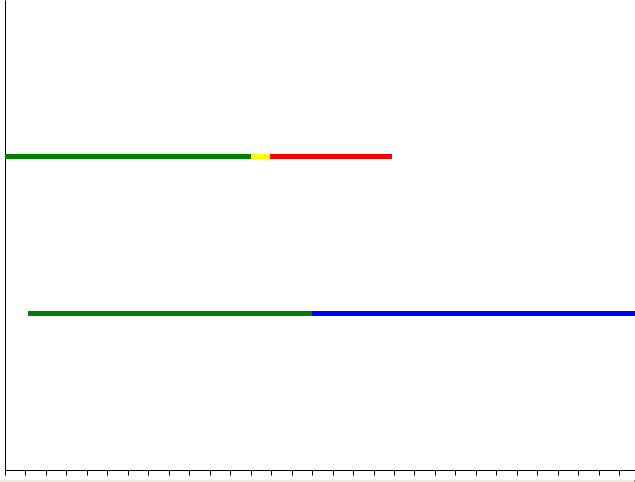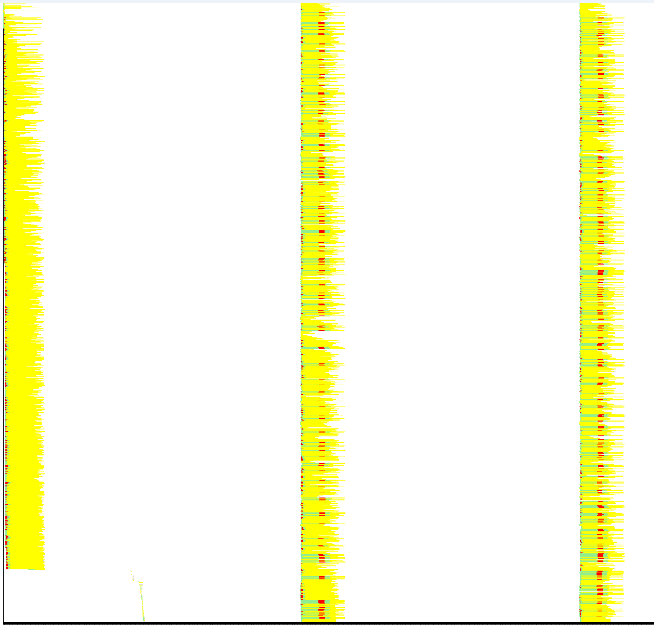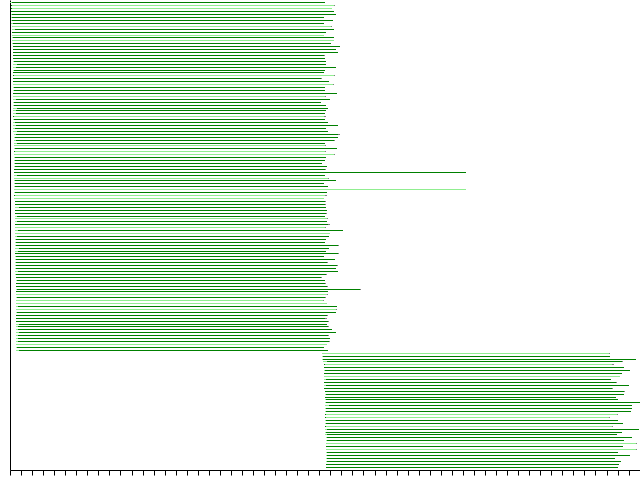Difference between revisions of "Splot"
Jump to navigation
Jump to search
| (7 intermediate revisions by the same user not shown) | |||
| Line 1: | Line 1: | ||
| + | splot is available from hackage: http://hackage.haskell.org/package/splot |
||
| + | |||
| + | ===Large presentation=== |
||
| + | See this one: http://www.slideshare.net/jkff/two-visualization-tools |
||
| + | Or download: http://jkff.info/presentations/two-visualization-tools |
||
| + | |||
| + | |||
| + | It has much more pretty and practical pictures than the current page. |
||
| + | |||
| + | === Installation === |
||
| + | |||
| + | Similar to [[Timeplot]]. |
||
| + | |||
=== Help === |
=== Help === |
||
splot - a tool for visualizing the lifecycle of many concurrent multi-stage processes. See http://www.haskell.org/haskellwiki/Splot |
splot - a tool for visualizing the lifecycle of many concurrent multi-stage processes. See http://www.haskell.org/haskellwiki/Splot |
||
| − | Usage: splot [-o PNGFILE] [-w WIDTH] [-h HEIGHT] [-bh BARHEIGHT] [-tf TIMEFORMAT] |
+ | Usage: splot [-o PNGFILE] [-w WIDTH] [-h HEIGHT] [-bh BARHEIGHT] [-tf TIMEFORMAT] [-sort SORT] [-expire EXPIRE] |
[-tickInterval TICKINTERVAL] |
[-tickInterval TICKINTERVAL] |
||
-o PNGFILE - filename to which the output will be written in PNG format. |
-o PNGFILE - filename to which the output will be written in PNG format. |
||
| Line 9: | Line 22: | ||
-bh - height of the bar depicting each individual process. Default 5 pixels. |
-bh - height of the bar depicting each individual process. Default 5 pixels. |
||
Use 1 or so if you have a lot of them. |
Use 1 or so if you have a lot of them. |
||
| − | -tf - time format, as in http://linux.die.net/man/3/strptime but with |
+ | -tf - time format, as in http://linux.die.net/man/3/strptime but with |
fractional seconds supported via %OS - will parse 12.4039 or 12,4039 |
fractional seconds supported via %OS - will parse 12.4039 or 12,4039 |
||
-tickInterval - ticks on the X axis will be this often (in millis). |
-tickInterval - ticks on the X axis will be this often (in millis). |
||
| + | -sort SORT - sort tracks by SORT, where: 'time' - sort by time of first event, |
||
| + | 'name' - sort by track name. |
||
| + | -expire - expire activities after given time period (in millis) - for instance, |
||
| + | to account that if an activity doesn't tell you it's finished for too long, |
||
| + | then it probably was killed. |
||
| + | |||
Input is read from stdin. Example input (speaks for itself): |
Input is read from stdin. Example input (speaks for itself): |
||
| Line 36: | Line 55: | ||
And here's what we get: |
And here's what we get: |
||
| + | |||
| − | http://www.haskell.org/sitewiki/images/d/d1/Splot-small.png |
||
| + | [[Image:Splot-small.png]] |
||
A couple of real-world examples: |
A couple of real-world examples: |
||
| + | |||
| − | http://www.haskell.org/sitewiki/images/thumb/a/a3/Splot-big.png/626px-Splot-big.png |
||
| + | [[Image:Splot-big.png]] |
||
| + | |||
(several thousand processes calling memcached; stages are: green is "connecting", yellow is "reading data", red is "retrying after a network error") |
(several thousand processes calling memcached; stages are: green is "connecting", yellow is "reading data", red is "retrying after a network error") |
||
| − | + | [[Image:Splot-single-task.png]] |
|
| + | |||
| − | Running 160 approx.equal-length tasks on a |
+ | Running 160 approx.equal-length tasks on a 120-core cluster. |
Latest revision as of 08:51, 18 March 2011
splot is available from hackage: http://hackage.haskell.org/package/splot
Large presentation
See this one: http://www.slideshare.net/jkff/two-visualization-tools Or download: http://jkff.info/presentations/two-visualization-tools
It has much more pretty and practical pictures than the current page.
Installation
Similar to Timeplot.
Help
splot - a tool for visualizing the lifecycle of many concurrent multi-stage processes. See http://www.haskell.org/haskellwiki/Splot Usage: splot [-o PNGFILE] [-w WIDTH] [-h HEIGHT] [-bh BARHEIGHT] [-tf TIMEFORMAT] [-sort SORT] [-expire EXPIRE] [-tickInterval TICKINTERVAL] -o PNGFILE - filename to which the output will be written in PNG format. If omitted, it will be shown in a window. -w, -h - width and height of the resulting picture. Default 640x480. -bh - height of the bar depicting each individual process. Default 5 pixels. Use 1 or so if you have a lot of them. -tf - time format, as in http://linux.die.net/man/3/strptime but with fractional seconds supported via %OS - will parse 12.4039 or 12,4039 -tickInterval - ticks on the X axis will be this often (in millis). -sort SORT - sort tracks by SORT, where: 'time' - sort by time of first event, 'name' - sort by track name. -expire - expire activities after given time period (in millis) - for instance, to account that if an activity doesn't tell you it's finished for too long, then it probably was killed.
Input is read from stdin. Example input (speaks for itself): 2010-10-21 16:45:09,431 >foo green 2010-10-21 16:45:09,541 >bar green 2010-10-21 16:45:10,631 >foo yellow 2010-10-21 16:45:10,725 >foo red 2010-10-21 16:45:10,930 >bar blue 2010-10-21 16:45:11,322 <foo 2010-10-21 16:45:12,508 <bar
'>FOO COLOR' means 'start a bar of color COLOR on track FOO', '<FOO' means 'end the current bar for FOO'.
> cat <<END |splot -tickInterval 100 2010-10-21 16:45:09,431 >foo green 2010-10-21 16:45:09,541 >bar green 2010-10-21 16:45:10,631 >foo yellow 2010-10-21 16:45:10,725 >foo red 2010-10-21 16:45:10,930 >bar blue 2010-10-21 16:45:11,322 <foo 2010-10-21 16:45:12,508 <bar
And here's what we get:
A couple of real-world examples:
(several thousand processes calling memcached; stages are: green is "connecting", yellow is "reading data", red is "retrying after a network error")
Running 160 approx.equal-length tasks on a 120-core cluster.