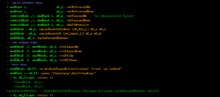Xmonad/General xmonad.hs config tips
This document assumes you're running >= XMonad-0.8.
It describes general tips for configuring xmonad.hs, for example "How to make window X float by default" and others. If you can't find what you're searching for, you may want to look at the Config archive or ask for help on #xmonad@irc.freenode.net.
Also useful, for an overview of how to configure bindings and hooks, and (somewhat out of date) summary of xmonad-contrib extensions, see XMonad.Doc.Extending.
Please add what you found useful, and of course improving existing tips or adding alternatives is highly appreciated!
Managing Windows aka Manage Hooks
ManageHooks define special actions to be performed on newly created windows matching specific properties.
Making window float by default, or send it to specific workspace
ManageHook examples
This example shifts Rhythmbox to workspace "=" and XDvi to "7:dvi", floats Xmessage, and uses manageDocks to make docks visible on all workspaces. All this is combined with the default XMonad manageHook. This step-by-step tutorial covers initially setting up a manageHook, too.
import XMonad
import XMonad.Hooks.ManageDocks
import XMonad.Util.EZConfig
-- module imports and other top level definitions
myManageHook = composeAll
[ className =? "Rhythmbox" --> doShift "="
, className =? "XDvi" --> doShift "7:dvi"
, className =? "Xmessage" --> doFloat
, manageDocks
]
main = xmonad $ defaultConfig
{ workspaces = ["1:dev","2:mail","3:web","4:comm","5:ham","6:tmp","7:dvi","8","9","0","-","="]
, manageHook = myManageHook <+> manageHook defaultConfig -- uses default too
-- set terminal, modMask, etc.
} `additionalKeysP` myKeysThis example sends Firefox to workspace "web" when it starts. Gajim gets sent to workspace "jabber". Finally, it floats Firefox dialog windows, Gajim and Xmessage windows, and windows with Google or Pidgin as any part of the class name; likewise, any window with VLC anywhere in its title.
-- Data.List provides isPrefixOf isSuffixOf and isInfixOf
import Data.List
--
myManageHook = composeAll . concat $
[ [ className =? "Firefox-bin" --> doShift "web" ]
, [ className =? "Gajim.py" --> doShift "jabber" ]
, [(className =? "Firefox" <&&> resource =? "Dialog") --> doFloat]
-- using list comprehensions and partial matches
, [ className =? c --> doFloat | c <- myFloatsC ]
, [ fmap ( c `isInfixOf`) className --> doFloat | c <- myMatchAnywhereFloatsC ]
, [ fmap ( c `isInfixOf`) title --> doFloat | c <- myMatchAnywhereFloatsT ]
]
-- in a composeAll hook, you'd use: fmap ("VLC" `isInfixOf`) title --> doFloat
where myFloatsC = ["Gajim.py", "Xmessage"]
myMatchAnywhereFloatsC = ["Google","Pidgin"]
myMatchAnywhereFloatsT = ["VLC"] -- this one is silly for only one string!Here's another example using both classes and titles:
myManageHook :: ManageHook
myManageHook = composeAll . concat $
[ [ title =? t --> doFloat | t <- myTitleFloats]
, [ className =? c --> doFloat | c <- myClassFloats ] ]
where
myTitleFloats = ["Transferring"] -- for the KDE "open link" popup from konsole
myClassFloats = ["Pinentry"] -- for gpg passphrase entryShift an app to a workspace and view it
The following will put new FocusMeNow windows on the "doc" workspace and also greedyView that workspace.
import Control.Monad (liftM2)
myManageHook = composeAll
[ className = "FocusMeNow" --> viewShift "doc"
-- more hooks
]
where viewShift = doF . liftM2 (.) W.greedyView W.shiftFloating all new windows
To float all windows and manually tile them with ‹mod›-t, simply add <+> doFloat to your manage hooks. Warning: you don't want to combine this with hooks such as doF W.swapDown which put new windows below others. Also, the floating layer isn't designed for extensive use; if possible, limit doFloat to apps that really need it (see examples in previous section.)
-- skipped
main = xmonad defaultConfig
{ manageHook = myManageHooks <+> doFloat
-- more changes
}Making windows unfloat
A related task is - how do I unfloat windows of a particular class or name? See the unfloat hook defined in the following example:
-- A manageHook to float everything by default and unfloat a few windows
myManageHook :: ManageHook
myManageHook = composeAll [ className =? "defcon.bin.x86" --> unfloat,
className =? "Darwinia" --> unfloat ]
<+> doFloat <+> manageDocks
where unfloat = ask >>= doF . W.sinkMore info about ManageHooks
See the FAQ about using xprop to get the className, appName, title or other string properties of windows.
See also the documentation for ManageHook or the ManageHook section in Extending XMonad.
Gimp
The most popular Gimp setups with xmonad are the default of floating all Gimp windows, or using two nested Layout.IM modifiers to put the toolbox and dock panels to either side of some other layout like tabbed or (MyFavoriteTilingLayout ||| Full), plus usually floating tool dialogs with manageHooks. Some people combine the toolbox and dock into a single panel. See sample configs below.
Gimp windows as seen by xmonad
To choose how to work with the Gimp in XMonad, it's helpful to understand the different types of windows as XMonad sees them. If you just want some example setups, skip to the next section.
- All Gimp windows, i.e. those with WM_CLASS class of "Gimp". These windows float if you have
manageHook defaultConfiganywhere in yourmanageHook. You probably don't want this if you plan to tile even the Gimp tool setting dialogs. Otherwise keep themanageHook defaultConfig, and only unfloat the gimp-toolbox, gimp-image-window, and possibly gimp-dock.
- Transient or fixed size windows, like file open, ok/cancel, fixed size tool dialogs, etc. XMonad floats these by default for all applications, even without using
manageHook defaultConfig. If you really want to, you can unfloat specific transients or fixed size windows -- see unfloat above.
- Gimp toolbox or dock(s), matched with WM_WINDOW_ROLE(STRING) to use
layoutHooks ormanageHooks to place and manage them. Also, with drag and drop you can combine or separate their tabs and panes into one or more windows depending on how you want to use them.
- On startup, a default Gimp install creates (1) an empty image window, (2) the toolbox window (brushes, eraser, etc. and their options), and (3) a single dock (layers, paths, etc.) Customize them by dragging tabs to and from existing panels or onto the "create panel separator" on either type of window, (it will highlight when a dragged tab is over it). (It's just below the fg/bg color swatches on the toolbox window.)
- Gimp tool windows, matched by suffix "tool" with WM_WINDOW_ROLE(STRING). (Or with darcs XMonad (0.9) or XMonad 0.10, use
isDialogfrom ManageHelpers). These are the many tool settings popups like Levels, Threshold, Curves that normally don't have toolbox tabs. Most people probably want these floated; below is an example of how to do it if you're not starting from all gimp windows being floated.
Tiling most windows in Gimp
A good way to work with the Gimp in XMonad is to tile most windows with resizableTall, Full, tabbed (or several layout choices separated by |||) in the center of the screen, and....
Use withIM, nested withIMs, or XMonad.Layout.LayoutCombinators to tile your toolbox, combined toolbox and dock, or separate toolbox and dock(s) at the screen edges. As needed, float or unfloat windows by role, or by using Hooks.ManageHelpers.isDialog from xmonad-contrib.
(See also Gimp windows section.)
To use nested withIMs to have the toolbox and dock treated separately, see Nathan Howell's blog post about XMonad and the Gimp.
If the property matching doesn't seem to be working correctly, check class or role with xprop. See Using xprop to find an X property.
Here are some sample Gimp related manageHook snippets.
- For people using
manageHook defaultConfigorclassName =? "Gimp"
import XMonad
import qualified XMonad.StackSet as W
myManageHook = composeAll
[ (role =? "gimp-toolbox" <||> role =? "gimp-image-window") --> (ask >>= doF . W.sink)
-- Note: hooks earlier in this list override later ones, so put the
-- role hooks earlier than 'className =? "Gimp" ...' if you use both.
-- other skipped manageHooks...
]
where role = stringProperty "WM_WINDOW_ROLE"- For people not using
manageHook defaultConfigorclassName =? "Gimp"
import XMonad
import Data.List -- for `isSuffixOf`
-- etc
myManageHook = composeAll
[ -- other manageHooks
, className =? "Gimp-2.6" --> doShift "*" -- may be "Gimp" or "Gimp-2.4" instead
, (className =? "Gimp-2.6" <&&> fmap ("tool" `isSuffixOf`) role) --> doFloat
]
where role = stringProperty "WM_WINDOW_ROLE"If you use a Tabbed or Full layout as your main layout and get unwanted focus shifts using withIM, instead try LayoutCombinators or ComboP, or one of the other layout combiners in xmonad-0.9 and later. Also, make sure you're using shiftMaster instead of swapMaster in your key and mouse bindings (swapMaster was the old default before xmonad-0.9, and some people may still have it in xmonad.hs.)
Also, instead of picking the Full/Tabbed window with ‹mod›-‹tab›, you can add the following to your mouse bindings, to be able to roll the mouse wheel over the Gimp toolbox until the correct window is focused, which seems to prevent the shifting around:
import XMonad.Actions.FlexibleManipulate as Flex
-- optional. but nicer than normal mouse move and size
, ((mod4Mask, button3), Flex.mouseWindow Flex.discrete)
-- scroll wheel window focusing
, ((mod4Mask, button4), const $ windows W.swapDown)
, ((mod4Mask, button5), const $ windows W.swapUp)- To use draggable width (DragPane combining
FullandTabbed) to put a single combined toolbox and dock to the right side of the screen
-- etc
import XMonad.Hooks.ManageDocks
import XMonad.Layout.NoBorders (smartBorders)
import XMonad.Layout.DragPane
import XMonad.Layout.LayoutCombinators hiding ((|||))
import XMonad.Layout.Tabbed
myLayoutHook = avoidStruts . smartBorders $
Tall 1 (3 / 100) (1 / 2) ||| tabbedLayout ||| Full ||| gimpLayout
where
tabbedLayout = tabbedBottomAlways shrinkText defaultTheme
gimpLayout = tabbedLayout ****||* Full- To use
withIMand a specific workspace ("*" here) for the Gimp
-- etc
import XMonad.Layout.IM
import XMonad.Layout.PerWorkspace
import XMonad.Layout.ResizableTile -- Actions.WindowNavigation is nice too
import XMonad.Util.EZConfig -- or use another method of binding resizable keys
main = xmonad $ defaultConfig
{ modMask = mod4Mask
-- make sure to use the same workspace Id in workspaces, doShift, and onWorkspace
, workspaces = ["a","b","c","d","e","f","g","*","i"]
-- etc
, manageHook = myManageHook
-- note: the default manageHook floats gimp, so do not <+> manageHook defaultConfig
, layoutHook = myLayouts
} `additionalKeysP` myKeys
myKeys = -- resize both axes in resizableTall
[ ("M-C-k", sendMessage $ MirrorExpand)
, ("M-C-j", sendMessage $ MirrorShrink)
, ("M-C-h", sendMessage $ Shrink)
, ("M-C-l", sendMessage $ Expand)
]
myLayoutHook =
onWorkspace "*" gimpLayout $
layoutHook defaultConfig -- layouts to use on other workspaces
where
gimpLayout = withIM (11/64) (Role "gimp-toolbox") $ ResizableTall 2 (1/118) (11/20) [1] ||| Full
-- other variations
--where
-- mainLayouts = layoutHook defaultConfig
-- gimpLayout = avoidStruts $ withIM (11/64) (Role "gimp-toolbox") $ mainLayouts
-- gimpLayout = Full ||| (avoidStruts $ withIM (11/64) (Role "gimp-toolbox") $ ResizableTall 2 (1/118) (11/20) [1])
-- etcStarting an app on more than one workspace
To start emacs on workspaces 2, 3, and 4, for example, use something like the following in your manage hook:
-- etc
import XMonad.Actions.CopyWindow
myManageHook = composeAll
[ className =? "Emacs" --> (ask >>= doF . \w -> (\ws -> foldr ($) ws (copyToWss ["2","4"] w) ) . W.shift "3" ) :: ManageHook
, resource =? "kdesktop" --> doIgnore
]
where copyToWss ids win = map (copyWindow win) ids -- TODO: find method that only calls windows onceIgnoring a client (or having it sticky)
You can have the position and geometry of a client window respected, and have that window be sticky, by ignoring it when it is created:
main = xmonad $ defaultConfig
{
--
, manageHook = manageHook defaultConfig
<+>
(className =? "XClock" --> doIgnore)
--
}Would let xclock be sticky, and have its geometry respected.
In >xmonad-0.8, the XMonad.Layout.Monitor offers some useful functions for managing such windows as well.
Matching specific windows by setting the resource name or class
Sometimes, instead of matching a program's resource name or window class, it is useful to change the program's name and/or class to something easier to detect. This is most useful when starting programs inside terminal emulators, but can also be used to distinguish between, say, editor sessions.
Most X11 programs allow you to specify their resource name and/or class. Usually it's not possible to do so down to the level of individual windows, so you are likely to require WM_WINDOW_ROLE for that. Note that Java-based programs do not support any useful way to set either resource name or window class (bug 6528430).
Gnome and KDE
All Gnome and KDE programs support --name= and --class= options to specify the resource name and class for windows opened by those programs. Use the --help-all option to see these and other low-level options not normally visible.
Terminal emulator factories
gnome-terminal by default starts a single back-end "factory" and spawns terminal windows from it; all of these windows will share the same resource name and class. Use the --disable-factory option with --name= or --class= to ensure that the created window is not shared with unrelated terminals.
Other terminal emulators for Gnome and KDE are likely to behave similarly. (Konsole does not, at least as of this writing; but it does send itself to the background, which will break XMonad.Actions.SpawnOn unless you use the --nofork option.) Look for options to disable shared sessions or factories.
Xt (Xaw, Motif) applications
Programs such as xterm and the rxvt family of terminal emulators use the standard X11 Xt toolkit, and accept standard toolkit options ("man 7 X"; see the OPTIONS section). Specifically of interest here is the -name option. You cannot set the window class; this is fixed by the toolkit to a constant string supplied by the application developer (see XrmInitialize()).
urxvtc and urxvtd
This combination uses a single backend (urxvtd) which is asked to open terminal windows by urxvtc. These windows will share the same resource name. However, you can use -name to change the resource name of any individual window spawned by urxvtc. For example:
urxvtc -name weechat -e weechat-curses
The new resource name will be the first component of the WM_NAME property when listed using xprop:
... WM_CLASS(STRING) = "weechat", "URxvt" ... WM_NAME(STRING) = "weechat 0.4.1"
Then you can match the new resource name in the manageDocks section of your config file, for example, to move that window running weechat-curses to a specific workspace:
, resource =? "weechat" --> doShiftAndGo "7:irc"Caveat
Programs using the standard X11 toolkit use the resource name and class to read configuration information from the app-defaults database and ~/.Xresources. Be careful when changing the resource name to insure that it is not being used to select specific configuration information, or copy that configuration information to the new resource name you are using.
Gtk+ and Qt
Gtk+ and Qt programs are encouraged but not required to support --name and --class as specified in Gnome and KDE above. Unfortunately, if a given program doesn't support the standard options, it probably doesn't provide any way to control its resource name or class.
Emacs
When Emacs has been built with support for X11, both -name and --name options should work regardless of the X11 toolkit used. If Emacs only supports running in a terminal, you will need to control the terminal used to run it instead (e.g. "xterm -n myeditor -e emacs somefile".)
Firefox
As of 2013-03-08, Firefox is abusing the ICCCM (it is technically legal because the ICCCM does not explicitly say it is wrong, it "only" strongly implies it by describing how windows should work on POSIX systems) and changing the resource name for its download manager window to "Download". This means that you cannot match the download manager window for a custom Firefox instance.
Key and Mouse Bindings
Adding your own keybindings
This adds Mod-x keybinding for running xlock.
import qualified Data.Map as M
--
main = xmonad $ defaultConfig {
--
, keys = \c -> mykeys c `M.union` keys defaultConfig c
--
}
where
mykeys (XConfig {modMask = modm}) = M.fromList $
[ ((modm , xK_x), spawn "xlock") ]For a list of the identifiers used for various keys, see Graphics.X11.Types and ExtraTypes.
Also, the Util.EZConfig extension allows adding keybindings with simpler syntax, and even creates submaps for sequences like, e.g. "mod-x f" to launch firefox. You can use normal xmonad keybinding lists with its additionalKeys function, or with additionalKeysP, the bindings look like this:
-- other imports
import qualified XMonad.StackSet as W
import XMonad.Util.EZConfig
main = xmonad $ defaultConfig {
terminal = "urxvt"
, modMask = mod4Mask
}
`additionalKeysP`
[ ("M-<Up>", windows W.swapUp)
, ("M-x f", spawn "firefox")
]
`additionalMouseBindings`
[ ((mod4Mask, button3), (\w -> focus w >> Flex.mouseResizeWindow w))
, ((mod4Mask, button4), (\_ -> windows W.focusUp ))
, ((mod4Mask, button5), (\_ -> windows W.focusDown))
]This is also described in [1]
Adding your own mouse bindings
Adding your own mouse bindings is explained in [2] Also see the EZConfig example above.
If you have a mouse with more than 5 buttons you can simply use '6' instead of 'button6' which isn't defined.
e.g. with EZConfig:
,((0, 6), (\w -> focus w >> windows W.swapMaster))
Displaying keybindings with dzen2
Sometimes, trying different xmonad.hs files, or while dialing in custom key bindings it can be nice to have a reminder of what does what. Of course, just editing or grepping the xmonad.hs is one solution, but for a nice colourized output, try adapting a script like this to your needs:
fgCol=green4
bgCol=black
titleCol=green4
commentCol=slateblue
keyCol=green2
XCol=orange3
startLine=3
( echo " ^fg($titleCol) ----------- keys -----------^fg()";
egrep 'xK_|eys' ~/.xmonad/xmonad.hs | tail -n +$startLine \
| sed -e 's/\( *--\)\(.*eys*\)/\1^fg('$commentCol')\2^fg()/' \
-e 's/((\(.*xK_.*\)), *\(.*\))/^fg('$keyCol')\1^fg(), ^fg('$XCol')\2^fg()/'
echo '^togglecollapse()';
echo '^scrollhome()' ) | dzen2 -fg $fgCol -bg $bgCol -x 700 -y 36 -l 22 -ta l -w 900 -p
Then bind a key to spawn "/path/to/my/showKeysScript"
Note that in older versions of dzen ^togglecollapse() and ^scrollhome() may not yet be supported. Use something like the following in dzen command line to get similar result:
-e 'onstart=togglecollapse,scrollhome;
entertitle=uncollapse,grabkeys;
enterslave=grabkeys;leaveslave=collapse,ungrabkeys;
button2=togglestick;button3=exit:13;
button4=scrollup;button5=scrolldown;
key_Escape=ungrabkeys,exit'
Binding to the numeric keypad
Bind to the non-numeric versions of these keys. They work regardless of NumLock status. To avoid conflicts with other apps you probably want to use them with modifiers. Here is an example of using them to navigate workspaces in the usual mod-N mod-shift-N way, but on the key pad:
-- other imports
import qualified XMonad.StackSet as W
import XMonad.Util.EZConfig
myWorkspaces = ["1","2","3","4","5","6","7","8","9","0"]
modm = mod4Mask -- win key for mod
myKeys = -- use with EZConfig.additionalKeys or edit to match your key binding method
[
-- more custom keybindings
]
++
[((m .|. modm, k), windows $ f i)
| (i, k) <- zip myWorkspaces numPadKeys
, (f, m) <- [(W.greedyView, 0), (W.shift, shiftMask)]]
]
-- Non-numeric num pad keys, sorted by number
numPadKeys = [ xK_KP_End, xK_KP_Down, xK_KP_Page_Down -- 1, 2, 3
, xK_KP_Left, xK_KP_Begin, xK_KP_Right -- 4, 5, 6
, xK_KP_Home, xK_KP_Up, xK_KP_Page_Up -- 7, 8, 9
, xK_KP_Insert] -- 0Binding Workspaces on Function Keys
With default key binding method or EZConfig.additionalKeys
-- other imports
import qualified XMonad.StackSet as W
import XMonad.Util.EZConfig
-- 'zip' will only bind as many keys as there are workspaces so define some more
myWorkspaces = map show [1..12]
modm = mod4Mask -- win key for mod
main = xmonad $ defaultConfig
{ workspaces = myWorkspaces
} `additionalKeys` myKeys
myKeys =
[
-- more custom keybindings
]
++
[((m .|. modm, k), windows $ f i)
| (i, k) <- zip myWorkspaces [xK_F1..xK_F12]
, (f, m) <- [(W.greedyView, 0), (W.shift, shiftMask)]]
]With EZConfig.additionalKeysP use something like the following myKeys instead:
myKeys =
[
-- other "M-C-z" style keys
]
++
[ (otherModMasks ++ "M-" ++ key, action tag)
| (tag, key) <- zip myWorkspaces (map (\x -> "<F" ++ show x ++ ">") [1..12])
, (otherModMasks, action) <- [ ("", windows . W.greedyView) -- or W.view
, ("S-", windows . W.shift)]
]For reference, the individual bindings assembled by the above list comprehensions look like this:
-- default or additionalKeys style:
-- skipped
, ((modm, xK_F12), windows $ W.greedyView "12")
, ((shiftMask .|. modm, xK_F1), windows $ W.shift "1")
-- etc
-- additionalKeysP style:
-- skipped
, ("M-<F12>", windows $ W.greedyView "12")
, ("M-S-<F1>", windows $ W.shift "1")
-- etcUsing Next Previous Recent Workspaces rather than mod-n
The Actions.Plane, Actions.CycleWS, and Actions.CycleRecentWS extensions allow many ways to navigate workspaces, or shift windows to other workspaces.
Plane is easier to set up, especially if you use Gnome. CycleWS allows binding to nearly any behavior you'd ever want. Actions.CycleRecentWS allows swapping with previous or next most recently viewed workspace similar to how many window managers cycle windows with alt tab.
In darcs xmonad-contrib (will release as 0.9): Layout.IndependentScreens simulates dwm style workspaces per screen. For spatial navigation more general than Plane, i.e. four 3x3 grids of workspaces, see Actions.WorkspaceCursors.
Skipping the Scratchpad workspace while using CycleWS
The Util.Scratchpad module provides a configurable floating terminal that is easily shifted to the current workspace or banished to its own "SP" workspace. Most people want the "SP" tag ignored during workspace navigation. (Note that in xmonad newer than 0.8.* the scratchpad workspace has been renamed to "NSP".)
Here's one way to do that with Actions.CycleWS, ready to be customized, for example to use HiddenEmptyWSs instead of HiddenNonEmptyWSs, etc.
Note that notSP is defined in the where clause of this example. It is
just another name for (return $ ("SP" /=) . W.tag) :: X (WindowSpace -> Bool)
Likewise, for getSortByIndexNoSP, look in where clause.
--
import qualified XMonad.StackSet as W
import XMonad.Util.EZConfig -- optional, but helpful
import Xmonad.Actions.CycleWS
import XMonad.Util.Scratchpad
import XMonad.Util.WorkspaceCompare
modKey = mod4Mask
-- other keybindings [ ]
++
-- focus /any/ workspace except scratchpad, even visible
[ ((modKey, xK_Right ), moveTo Next (WSIs notSP))
, ((modKey, xK_Left ), moveTo Prev (WSIs notSP))
-- move window to /any/ workspace except scratchpad
, ((modKey .|. shiftMask, xK_Right ), shiftTo Next (WSIs notSP))
, ((modKey .|. shiftMask, xK_Left ), shiftTo Prev (WSIs notSP))
-- focus HiddenNonEmpty wss except scratchpad
, ((modKey .|. controlMask , xK_Right),
windows . W.greedyView =<< findWorkspace getSortByIndexNoSP Next HiddenNonEmptyWS 1)
, ((modKey .|. controlMask , xK_Left),
windows . W.greedyView =<< findWorkspace getSortByIndexNoSP Prev HiddenNonEmptyWS 1)
-- move window to HiddenNonEmpty wss except scratchpad
, ((modKey .|. shiftMask, xK_Right),
windows . W.shift =<< findWorkspace getSortByIndexNoSP Next HiddenNonEmptyWS 1)
, ((modKey .|. shiftMask, xK_Left),
windows . W.shift =<< findWorkspace getSortByIndexNoSP Prev HiddenNonEmptyWS 1)
-- move window to and focus HiddenNonEmpty wss except scratchpad
, ((modKey .|. controlMask .|. shiftMask, xK_Right), shiftAndView' Next)
, ((modKey .|. controlMask .|. shiftMask, xK_Left), shiftAndView' Prev)
-- toggle to the workspace displayed previously, except scratchpad**
, ((modKey, xK_slash myToggle)
]
-- Make sure to put any where clause after your last list of key bindings*
where notSP = (return $ ("SP" /=) . W.tag) :: X (WindowSpace -> Bool)
-- | any workspace but scratchpad
shiftAndView dir = findWorkspace getSortByIndex dir (WSIs notSP) 1
>>= \t -> (windows . W.shift $ t) >> (windows . W.greedyView $ t)
-- | hidden, non-empty workspaces less scratchpad
shiftAndView' dir = findWorkspace getSortByIndexNoSP dir HiddenNonEmptyWS 1
>>= \t -> (windows . W.shift $ t) >> (windows . W.greedyView $ t)
getSortByIndexNoSP =
fmap (.scratchpadFilterOutWorkspace) getSortByIndex
-- | toggle any workspace but scratchpad
myToggle = windows $ W.view =<< W.tag . head . filter
((\x -> x /= "NSP" && x /= "SP") . W.tag) . W.hidden
-- *For example, you could not (++) another list here
-- ------------------------------------------------------------------------
-- If notSP or some variant of the shiftAndView functions isn't needed, but
-- you do want to use shiftTo or moveTo, delete notSP and use a version of:
-- ((modKey, xK_Right ), moveTo Next . WSIs . return $ ("SP" /=) . W.tag)Also of course, the where definitions, or X () actions bound here can be moved out to top level definitions if you want to use them repeatedly.
**This is another way to toggle workspaces except scratchpad.
--
import Control.Monad
-- toggle to the workspace displayed previously, except scratchpad
, ((modKey, xK_slash toggleSkip ["NSP"])
-- | toggle any workspace but scratchpad
toggleSkip :: [WorkspaceId] -> X ()
toggleSkip skips = do
hs <- gets (flip skipTags skips . W.hidden . windowset)
unless (null hs) (windows . W.view . W.tag $ head hs)
--Do not show scratchpad workspace in status bar or dynamicLog
You can also use fmap (.scratchpadFilterOutWorkspace) on a ppSort
in your logHook.
, logHook = dynamicLogWithPP defaultPP {
ppSort = fmap (.scratchpadFilterOutWorkspace) $ ppSort defaultPPor
import XMonad.Util.WorkspaceCompare
-- etc
, logHook = dynamicLogWithPP defaultPP {
ppSort = fmap (.scratchpadFilterOutWorkspace) getSortByTag
--Doing things on another workspace while focus stays on current
With darcs xmonad (will release as 0.9) -- see also
Actions.OnScreen and onScr below.
You can use something like the following in your keybindings for a two monitor setup (or two screens via LayoutScreens.)
import qualified XMonad.StackSet as W
-- c here is your XConfig l, aka defaultConfig { ....
, ((modMask c, xK_v), withOtherOf2 W.view) -- focus other visible screen
, ((modMask c, xK_g), withOtherOf2 W.greedyView) -- swap workspaces on screens
, ((modMask c, xK_f), withOtherOf2 W.shift) -- move current window to other screen
, ((modMask c, xK_u), onOtherOf2 W.focusUp) -- focus up on other screen
]
withOtherOf2 :: (WorkspaceId -> WindowSet -> WindowSet) -> X ()
withOtherOf2 fn = do
tag <- join . gets $ screenWorkspace . (1 -) . W.screen . W.current . windowset
flip whenJust (windows . fn) tag
onOtherOf2 :: (WindowSet -> WindowSet) -> X ()
onOtherOf2 fn' = do
wset <- gets windowset
other <- screenWorkspace . (1 -) . W.screen . W.current $ wset
windows $ W.view (W.currentTag wset) . fn' . maybe id W.view otherMore generally
onWorkspace :: WorkspaceId -> (WindowSet -> WindowSet)
-> (WindowSet -> WindowSet)
onWorkspace wsid f w = W.view (W.currentTag w) . f . W.view wsid $ w
-- silly usage example: focus master on workspace "3"
, ((modMask c, xK_F12), windows $ onWorkspace "3" W.focusMaster)Quick and dirty OnScreen helper
With darcs xmonad (will release as 0.9) see also Actions.OnScreen
-- For example, to focus a specific workspace on the second screen
-- use something like this in startupHook or a key binding:
-- If the requested screen doesn't exist, the action is done on the
-- current screen instead.
import qualified XMonad.StackSet as W
-- skipped
, startupHook = onScr 1 W.greedyView "web"
-- skipped
onScr :: ScreenId -> (WorkspaceId -> WindowSet -> WindowSet) -> WorkspaceId -> X ()
onScr n f i = screenWorkspace n >>= \sn -> windows (f i . maybe id W.view sn)Arranging Windows aka Layouts
Binding keys to a specific layout
Sometimes people want to bind a key to a particular layout, rather than having to cycle through the available layouts:
You can do this using the JumpToLayout message from the XMonad.Layout.LayoutCombinators extension module. For example:
import XMonad hiding ( (|||) ) -- don't use the normal ||| operator
import XMonad.Layout.LayoutCombinators -- use the one from LayoutCombinators instead
import XMonad.Util.EZConfig -- add keybindings easily
main = xmonad myConfig
myConfig = defaultConfig {
--
layoutHook = tall ||| Mirror tall ||| Full
--
} `additionalKeysP`
[ ("M-<F1>", sendMessage $ JumpToLayout "Tall")
, ("M-<F2>", sendMessage $ JumpToLayout "Mirror Tall")
, ("M-<F3>", sendMessage $ JumpToLayout "Full")
]
tall = Tall 1 (3/100) (1/2)Docks, Monitors, Sticky Windows
See #Ignoring a client (or having it sticky)
Misc
Using local state in the config file
Xmonad/Mutable state in contrib modules or xmonad.hs
Sharing a configuration across different hosts
It is possible to have different parts of the configuration file vary from one host to another, without needing a different config file for each host. Here is an example from my configuration file:
import System.Posix.Unistd
-- etc
main = do
host <- fmap nodeName getSystemID
-- or -- host <- nodeName `fmap` getSystemID
-- or -- host <- nodeName <$> getSystemID -- import Control.Applicative
xmonad $ defaultConfig
{ terminal = "rxvt"
, modMask = (if host === "janice" then
mod1Mask .|. controlMask
else
mod4Mask)
-- also can pass hostname to functions outside main if needed
, logHook = dynamicLogWithPP $ myPP host
, startupHook = whereAmI host
} where -- like this:
whereAmI name = spawn $ xmessage "Silly, this host is " ++ name
-- and this:
myPP hostname =
if hostname === "janice" then dzenPP else xmobarPPMulti head with VMs VNC or other non standard X
To manually split your screen if your X server doesn't deal with xinerama correctly, see the LayoutScreens extension or Fake Xinerama.
Also, if you're not sure if xmonad was compiled with xinerama support, see the xinerama sections in the XMonad FAQ to check and remedy.