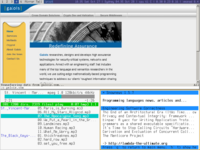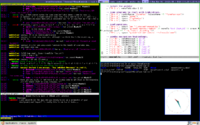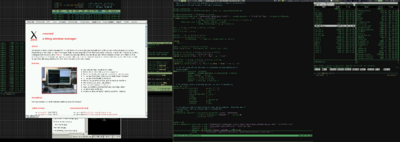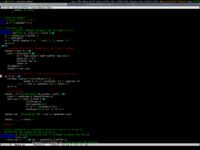Difference between revisions of "Xmonad/Config archive"
< Xmonad
Jump to navigation
Jump to search
DonStewart (talk | contribs) |
DonStewart (talk | contribs) |
||
| Line 2: | Line 2: | ||
==xmonad configuration examples== |
==xmonad configuration examples== |
||
| + | |||
| + | Configuration files (Config.hs for xmonad < 0.5, xmonad.hs for xmonad >= 0.5) |
||
| − | * [[/Don's Config.hs]] (0.4), [[Don's |
+ | * [[/Don's Config.hs]] (0.4), [[Don's xmonad.hs]] (0.5): colours, use custom terminal, dynamicLogDzen |
[[Image:dons-config.png|center|200px]] |
[[Image:dons-config.png|center|200px]] |
||
Revision as of 18:35, 6 November 2007
xmonad configuration examples
Configuration files (Config.hs for xmonad < 0.5, xmonad.hs for xmonad >= 0.5)
- /Don's Config.hs (0.4), Don's xmonad.hs (0.5): colours, use custom terminal, dynamicLogDzen
- /Gwern's Config.hs (0.4). Ratpoison-y keybindings.
- /twifkak's Config.hs (0.4). modMask = mod4Mask; noBorders tabbed layout; keybindings for dzen, rotview, swapworkspaces, windowbringer, and windownavigation; urgencyhook (only in darcs xmonad).
- /nomeatas Config.hs (0.4). modMaks = mod4Mask; gnome-stuff
- /David Roundy's Config.hs (0.4). Combo config for small screen + xclock. Requires the xmonad-library branch, so not for the faint of heart. This config also keeps mod=mod1, and therefore moves a number of key bindings to non-standard locations (my laptop has no spare modifier keys).
- /Brent Yorgey's Config.hs (0.4). probably only works with darcs xmonad. modMask = mod4Mask; DynamicLog, RotView, ViewPrev, WindowNavigation, ToggleLayouts (toggle full screen mode), UrgencyHook + dzen, FlexibleManipulate, and a few others, with keybindings for all! (Warning: lots of non-standard keybindings. =)
- /Robert Manea's Config.hs and support scripts (0.4). Customized DynamicLog, ShellPrompt, some efforts to make the colors of all components go together well
- /Eric Mertens's Config.hs (0.4). Customized DynamicLog, ShellPrompt, TilePrime, Dual-head and an effort to make the statusbar similar to DWM.
- /vvv's Config.hs (0.4). DynamicWorkspaces, (Shell|Ssh|Man)Prompt, Submap, and ion-like status bar (written in nonkosher Perl).
- /arossato's Config.hs (0.4). Tabbed, Xmobar with DynamicLog, (Shell|Ssh|Man)Prompt.
Note on uploading
To upload your config file, create some text on this page of the form:
* [[/you Config.hs]], description of your setup
and save the page. This will create a new page under /you into which you can paste your Config.hs text. Wrap them in <haskell> and </haskell> tags, to enable nice markup.
Images can be uploaded by clicking on the 'Upload file' link, and then referring to the uploaded image as, e.g.
[[Image:you-config.png|center|200px]]
which will scale the image correctly for a thumbnail.