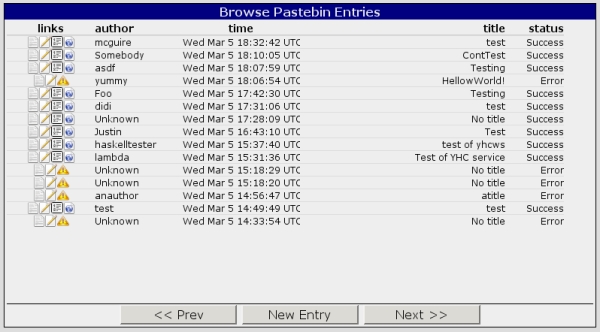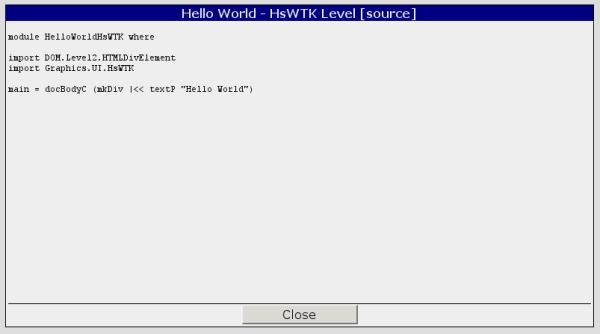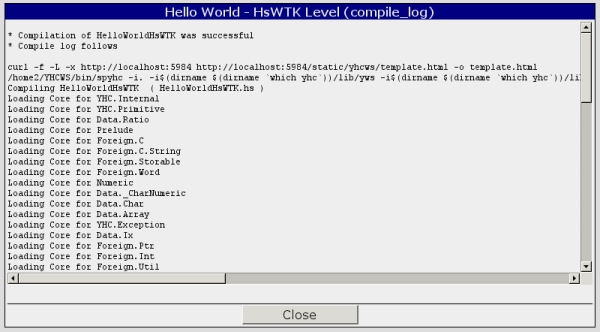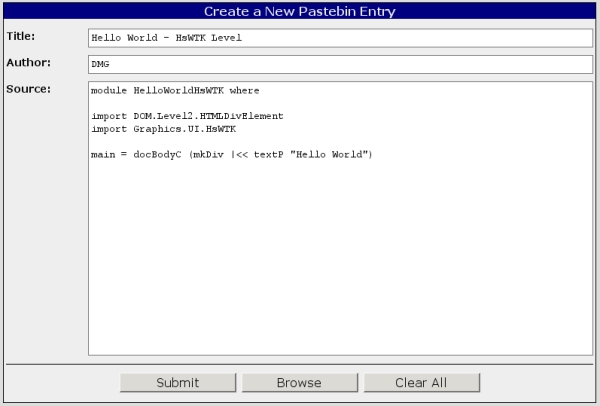Difference between revisions of "Yhc web service"
(User interface) |
(Usage scenario) |
||
| Line 35: | Line 35: | ||
[[image:compilelog.jpg|log viewer]] |
[[image:compilelog.jpg|log viewer]] |
||
| − | Clicking on the ''edit'' [[image:edit.png]] icon opens the new entry form with the source of the corresponding entry. Thus, source code may be edited and resubmitted. The service does not keep track of source code revisions: each time source is edited, it is submitted as a new entry. This icon is always present with each entry. |
+ | Clicking on the ''edit source code'' [[image:edit.png]] icon opens the new entry form with the source of the corresponding entry. Thus, source code may be edited and resubmitted. The service does not keep track of source code revisions: each time source is edited, it is submitted as a new entry. This icon is always present with each entry. |
[[image:newentry.jpg|new entry form]] |
[[image:newentry.jpg|new entry form]] |
||
The ''view compiled page'' [[image:webpage.png]] icon opens a new browser window where the compiled web page is loaded. This icon appears only after successful compilation. |
The ''view compiled page'' [[image:webpage.png]] icon opens a new browser window where the compiled web page is loaded. This icon appears only after successful compilation. |
||
| + | |||
| + | On the document browser form, buttons ''<< Prev'' and ''Next >>'' "turn pages" of the pastebin. Upon startup, the document browser shows the most recent entries. The ''New Entry'' button invokes the new entry form with all fields empty, so new code may be entered from scratch. |
||
| + | |||
| + | On the new entry form, the ''Clear All'' button clears all entry fields, ''Browse'' switches back to the document browser (showing the most recent entries) regardless of whether the new code was submitted or not. The ''Submit'' button sends the user input for compilation. After pressing the ''Submit'' button, the new entry form remains active, and submission results appear in the '''Source''' field. If submission was successful (that is, successfully stored in the database), new document's [http://www.couchdbwiki.com/index.php?title=HTTP_Doc_API#Naming.2FAddressing DocId] appears in the '''Source''' field. Otherwise (e. g. HTTP error) error message appears in the '''Source''' field. Compilation results never appear in the new entry form. |
||
| + | |||
| + | Yhc Web Service does not limit the size of Haskell code entered. |
||
| + | |||
| + | ===Typical usage scenario=== |
||
| + | |||
| + | # In the document browser, press the ''New Entry'' button. The new entry form appears. |
||
| + | # Type or paste into the '''Source''' field whatever is desired to be submitted. Also fill in the '''Author''' and '''Title''' form. If empty, these fields will be initialized with default values at the moment of submission. |
||
| + | # Press the ''Submit'' button. Make sure that new DocId appears in the '''Source''' field. |
||
| + | # Press the ''Browse'' button to switch back to the document browser. Locate the entry just submitted by author and title. Note the compilation status. |
||
| + | # Press the ''<< Prev'' button several times with approximately 5 second interval and wait until compilation status changes to 'Success' or 'Error'. |
||
| + | # If the status becomes 'Error', observe the error log by clicking on [[image:error.png]] icon, then click on [[image:edit.png]] icon to correct the source code in error. |
||
| + | # If the status becomes 'Success', click on [[image:webpage.png]] icon to load the compiled page. |
||
Revision as of 04:11, 8 March 2008
| Part of Yhc |
Yhc Web Service
Purpose
Yhc Web Service is a web-based tool to use Yhc's Javascript back end without installation of any additional software on user's computer. Only a standards-compilant web browser is needed. The service allows to submit some Haskell source code for compilation into Javascript, and generates a xhtml1 page which is temporarily stored. A link is provided to load the generated page into user's web browser. In general, Yhc web service's user interface is similar to one of a pastebin.
Hosting
The service is currently available at the following URL: http://www.golubovsky.org:5984/static/yhcws/MainGUI.html
Technical overview
Yhc Web Service is built around CouchDB which itself is written in Erlang. CouchDB uses JSON as encoding for queries and responses. A special daemon regularly polls the database for updates. If a new Haskell source is submitted for compilation as a new document, the daemon extracts it from the database, and invokes Yhc to transform it along with modules imported into linked Yhc Core. Next, Javascript Backend is invoked, to convert the linked Core into Javascript. Finally, using the XHTML template (user-supplied or standard), a Web page is built. Output from the compiler and other programs called during compilation is also collected. Results of compilation are stored in the database as attachments to the document which contains the submitted Haskell source.
The service runs a slightly modified version of SearchPath to chase imports across the Internet. This removes the limitation on the number of modules compiled simultaneously, while only one Haskell module may be submitted via user interface.
The Service runs under Linux inside a 32-bit virtual machine which is an instance of KVM administered by KVMADM on a 64-bit Linux host. Since CouchDB currently lacks any access control to its databases, Squid is used as reverse proxy with proper access control settings.
Users guide
User interface
Initially, the Service displays the following form in the web browser window. Each row of the form corresponds to a single pastebin entry. The links column contains icons that correspond to possible user actions that can be performed over each document. The author column identifies the submitter (author name is arbitrary: the Service does not authrnticate users). The time column shows the submission time (UTC). The title column shows the title that author gave to the entry. The status column shows whether the code submitted with the entry is being comipled, or that compilation was successful, or it failed.
The view Haskell source ![]() icon is always present regardless of current status of an entry. Clicking on it shows the source code submitted with the entry. Clicking on the Close button restores the document browser.
icon is always present regardless of current status of an entry. Clicking on it shows the source code submitted with the entry. Clicking on the Close button restores the document browser.
The view compilation log ![]() and view error log
and view error log ![]() icons when clicked, show either the compilation log, or error log depending on success or failure of compilation. These icons appear only after compilation is complete (successful or failed). Similarly, the Close button restores the document browser.
icons when clicked, show either the compilation log, or error log depending on success or failure of compilation. These icons appear only after compilation is complete (successful or failed). Similarly, the Close button restores the document browser.
Clicking on the edit source code ![]() icon opens the new entry form with the source of the corresponding entry. Thus, source code may be edited and resubmitted. The service does not keep track of source code revisions: each time source is edited, it is submitted as a new entry. This icon is always present with each entry.
icon opens the new entry form with the source of the corresponding entry. Thus, source code may be edited and resubmitted. The service does not keep track of source code revisions: each time source is edited, it is submitted as a new entry. This icon is always present with each entry.
The view compiled page ![]() icon opens a new browser window where the compiled web page is loaded. This icon appears only after successful compilation.
icon opens a new browser window where the compiled web page is loaded. This icon appears only after successful compilation.
On the document browser form, buttons << Prev and Next >> "turn pages" of the pastebin. Upon startup, the document browser shows the most recent entries. The New Entry button invokes the new entry form with all fields empty, so new code may be entered from scratch.
On the new entry form, the Clear All button clears all entry fields, Browse switches back to the document browser (showing the most recent entries) regardless of whether the new code was submitted or not. The Submit button sends the user input for compilation. After pressing the Submit button, the new entry form remains active, and submission results appear in the Source field. If submission was successful (that is, successfully stored in the database), new document's DocId appears in the Source field. Otherwise (e. g. HTTP error) error message appears in the Source field. Compilation results never appear in the new entry form.
Yhc Web Service does not limit the size of Haskell code entered.
Typical usage scenario
- In the document browser, press the New Entry button. The new entry form appears.
- Type or paste into the Source field whatever is desired to be submitted. Also fill in the Author and Title form. If empty, these fields will be initialized with default values at the moment of submission.
- Press the Submit button. Make sure that new DocId appears in the Source field.
- Press the Browse button to switch back to the document browser. Locate the entry just submitted by author and title. Note the compilation status.
- Press the << Prev button several times with approximately 5 second interval and wait until compilation status changes to 'Success' or 'Error'.
- If the status becomes 'Error', observe the error log by clicking on
 icon, then click on
icon, then click on  icon to correct the source code in error.
icon to correct the source code in error. - If the status becomes 'Success', click on
 icon to load the compiled page.
icon to load the compiled page.