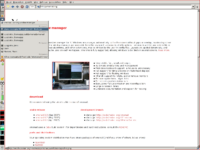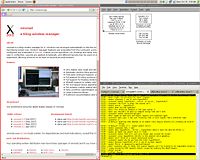Xmonad/Using xmonad in Gnome/0.6
Introduction
Xmonad makes an excellent drop-in replacement for Gnome's default window manager (metacity) giving you a slick tiling window manager. This guide will help you set up Gnome to use Xmonad 0.6.
This is an update to the previous page on Xmonad/Using xmonad in Gnome/0.5, which in turn was an update to the original page on the subject.
Setting up Gnome to use Xmonad
The easiest way is to let Gnome start Xmonad itself by setting the environment variable WINDOW_MANAGER to point to the xmonad executable before the Gnome session manager starts. The best way to do this is to edit ~/.gnomerc to contain:
export WINDOW_MANAGER=xmonad
If the binary is not in one of the directories in your $PATH, you must give the full path, i.e.:
export WINDOW_MANAGER=${HOME}/bin/xmonad
Configure Xmonad to interoperate with Gnome
Put this in ~/.xmonad/xmonad.hs:
import XMonad
import XMonad.Hooks.ManageDocks
import XMonad.Hooks.EwmhDesktops
main = xmonad defaultConfig
{ manageHook = manageDocks <+> manageHook defaultConfig
, logHook = ewmhDesktopsLogHook
, layoutHook = avoidStruts $ layoutHook defaultConfig
, modMask = mod4Mask
}
This should set up Xmonad to make space for Gnome's panel and status bar automatically. Note that this requires xmonad-contrib to be installed.
Depending on your versions of nautilus and xmonad, step 4.1 (Disabling the nautilus desktop, see below) may be mandatory. (Otherwise, the nautilus desktop will be raised into the floating layer where it covers all your other windows.)
Having done this, you should now be able to use Gnome with Xmonad, and most things will work. At the time of writing, there are a couple of things that don't fully work: clicking on the taskbar to select a window doesn't focus the window, and clicking on the panel to switch desktops doesn't. Of course you can use the standard Xmonad keys to perform these actions instead.
Explanations of the various options are given below, along with some other things you might want to tweak.
Tweak Gnome to work better with Xmonad
These are a few steps that greatly improves the experience of running Xmonad under Gnome. Note that on some systems the binary gconftool is called gconftool-2.
Disable the Nautilus desktop
This step is not required, but some users prefer to disable the desktop. From the command line execute:
gconftool --type boolean --set /apps/nautilus/preferences/show_desktop false
Changing desktop background
If you need to change the workspace background programmatically (i.e. from some extension setting in xmonad's configuration file), you can use the command:
gconftool --type string --set /desktop/gnome/background/picture_filename "/path/to/your/image.png"
Tips on configuring Xmonad
All the configuration is done in ~/.xmonad/xmonad.hs.
Change the mod key
The default mod key is alt, which conflicts with Gnome keybindings. In order to use be able to use the keyboard to e.g. getting rid of dialogues we rebind it to the left logo key:
main = xmonad defaultConfig
{ modMask = mod4Mask
}
Extended Window Manager Hints
EwmhDesktops makes it possible to let Gnome know about Xmonad windows and workspaces. EwmhDesktops has been enabled in the example configuration above. By itself, configuration looks like this:
import XMonad.Hooks.EwmhDesktops
main = xmonad defaultConfig
{ logHook = ewmhDesktopsLogHook
}
Key bindings for switching desktops
Gnome lays out the desktops in a row by default, and uses Ctrl+Alt+Left/Right for switching desktops left/right. To get similar behaviour in Xmonad, you need to add some keybindings. The contrib module XMonad.Actions.CycleWS has some useful actions for cycling workspaces, and I use these keybindings:
-- moving workspaces
, ((modMask, xK_Left ), prevWS )
, ((modMask, xK_Right ), nextWS )
, ((modMask .|. shiftMask, xK_Left ), shiftToPrev )
, ((modMask .|. shiftMask, xK_Right ), shiftToNext )
Logging out of the Gnome session vs. quitting Xmonad
When running Xmonad as above, it is launched by gnome-session, the "Gnome session manager." Quitting Xmonad in this situation will not log you out. If you make no changes, using mod+shift+q will leave you with all your applications still running and no window manager to navigate them! There's two different remedies to this, you may enjoy either or both:
Rebind mod+shift+q
To avoid exiting Xmonad and being stuck with no window manager, you might rebind mod+shift+q to execute the gnome-session "log out" functionality. This will of course prevent you from "quitting" Xmonad in the normal way, which may or may not be desirable. When the session logs out, the X11 server is terminated, which will in turn terminate all running X11 applications, including Xmonad.
(TODO: improve the description of changes that need to be made here.)
, ((modMask .|. shiftMask, xK_q ), spawn "gnome-session-save --gui --kill") )
Configure rudimentary power management
It might be useful to include bindings for hibernation, screen locking, and other assorted basic functions. While Gnome provides the capability to do so, it's functionality is limited (Mod4 cannot be used as a mask), and you may prefer to have Xmonad manage it. Fortunately, these things can be controlled from the command line, and the following bindings may help. (NB: These are for one handed use of Dvorak control; make sure to bind them to something more fitting. They also use mod1 not to clash with mod4 by accident.)
-- Lock Screen
, ((modMask .|. shiftMask, xK_l), spawn "gnome-screensaver-command -l")
-- Logout
, ((modMask .|. mod1Mask .|. shiftMask, xK_l), spawn "gnome-session-save --gui --kill")
-- Sleep
, ((mod1Mask .|. shiftMask, xK_apostrophe), spawn "gnome-power-cmd.sh suspend")
-- Reboot
, ((mod1Mask .|. shiftMask, xK_comma), spawn "gnome-power-cmd.sh hibernate")
-- Deep Sleep
, ((mod1Mask .|. shiftMask, xK_period), spawn "gnome-power-cmd.sh hibernate")
-- Death
, ((mod1Mask .|. shiftMask, xK_p), spawn "gnome-power-cmd.sh shutdown")
Configure the session manager to relaunch Xmonad
You can configure the Gnome Session Manager to restart Xmonad whenever it exits (i.e., if you haven't rebound mod-shift-q.) This is rarely a useful feature as xmonad has its builtin compile-and-restart (mod-q), but it will prevent you from accidentally ending up with no window manager and no way to launch one.
However, as of version 0.7, XMonad does not itself communicate with any session managers in they way they prefer, so setting things up takes some hackery:
(TBD: steps, see also Xmonad/Using_xmonad_in_Gnome/0.5#Preparing_your_GNOME_session)